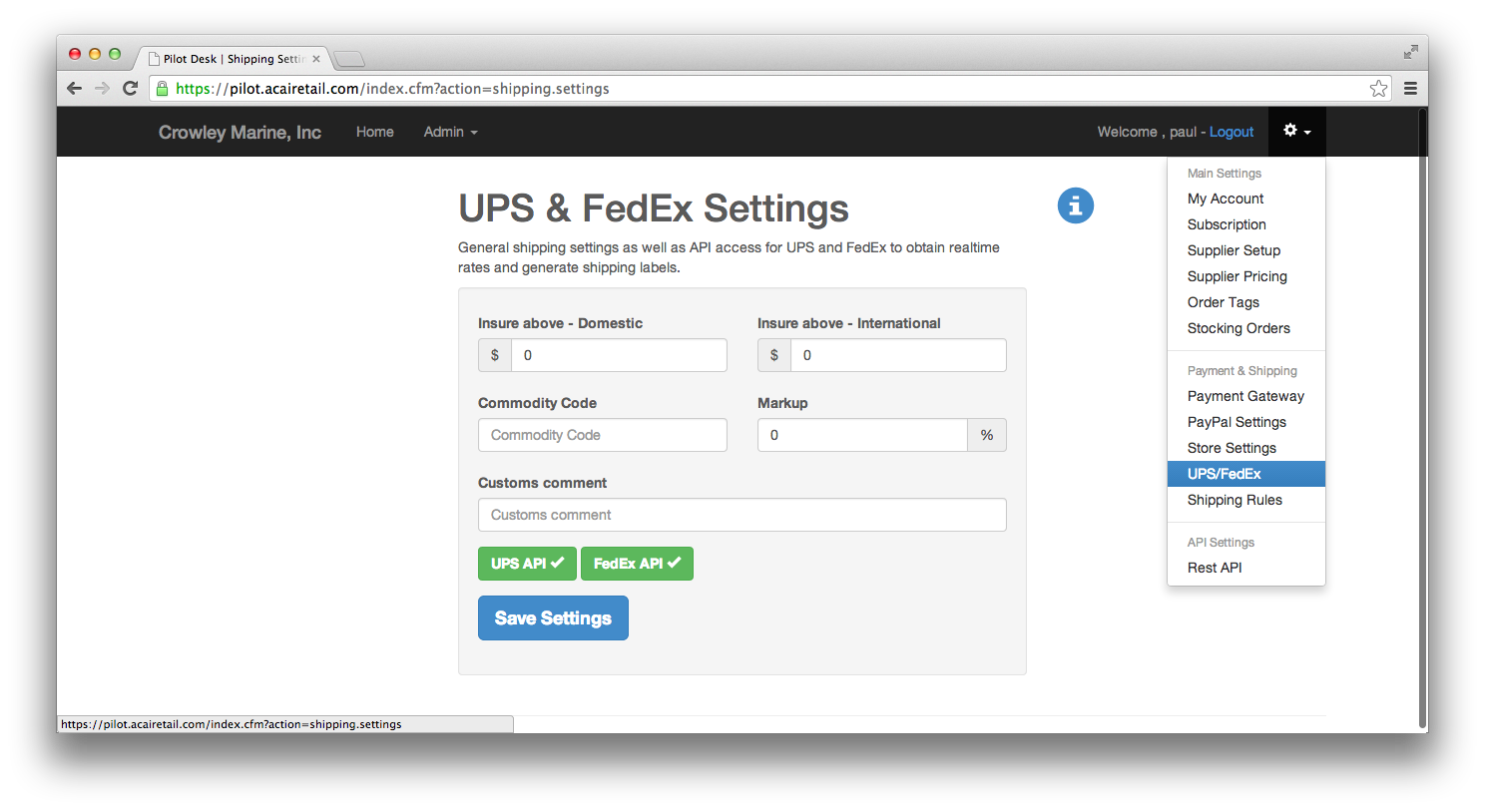Topics covered:
- Shipping Rules
- UPS/FedEx API connection
Before you can start calculating shipping rates and printing shipping labels you will need to setup your shipping rules and UPS/FedEx connections. Your shipping rules will be evaluated whenever you or a customer want to determine a shipping rate for a package, based on the order weight or order value.
-
To add a new rule click on the gear icon in your admin panel, then Shipping Rules and finally on the button Add new shipping rule on the bottom of the page. For each rule you will need to select the service type that rule applies to. From here you can choose if this rule should be applied based on a weight range or price range. Lastly, choose the rate to be applied to the rule. It can either be a flat rate, or determined through the rateshopper. The rateshopper will look at both UPS and FedEx realtime rates and return the lowest rate between the two.
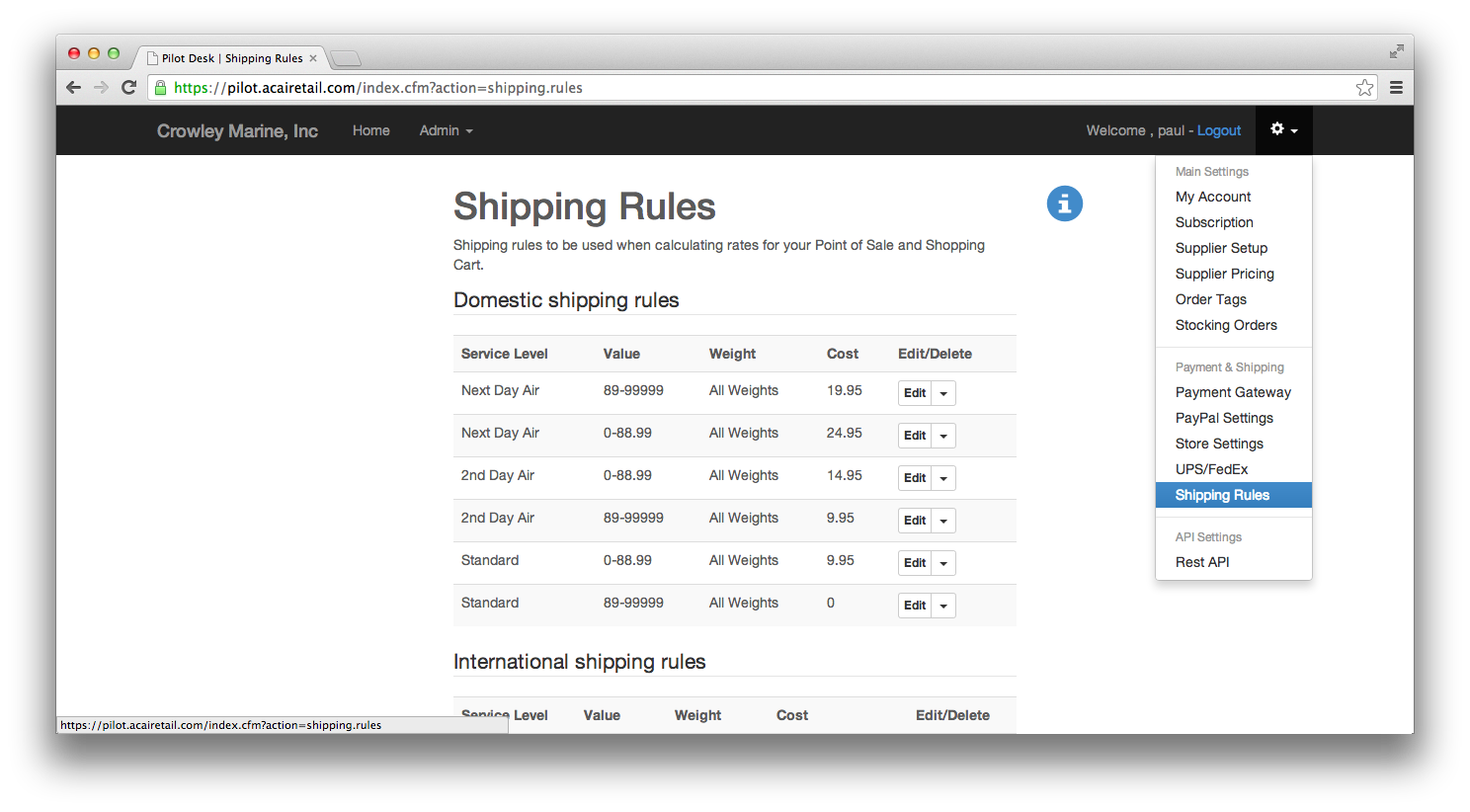
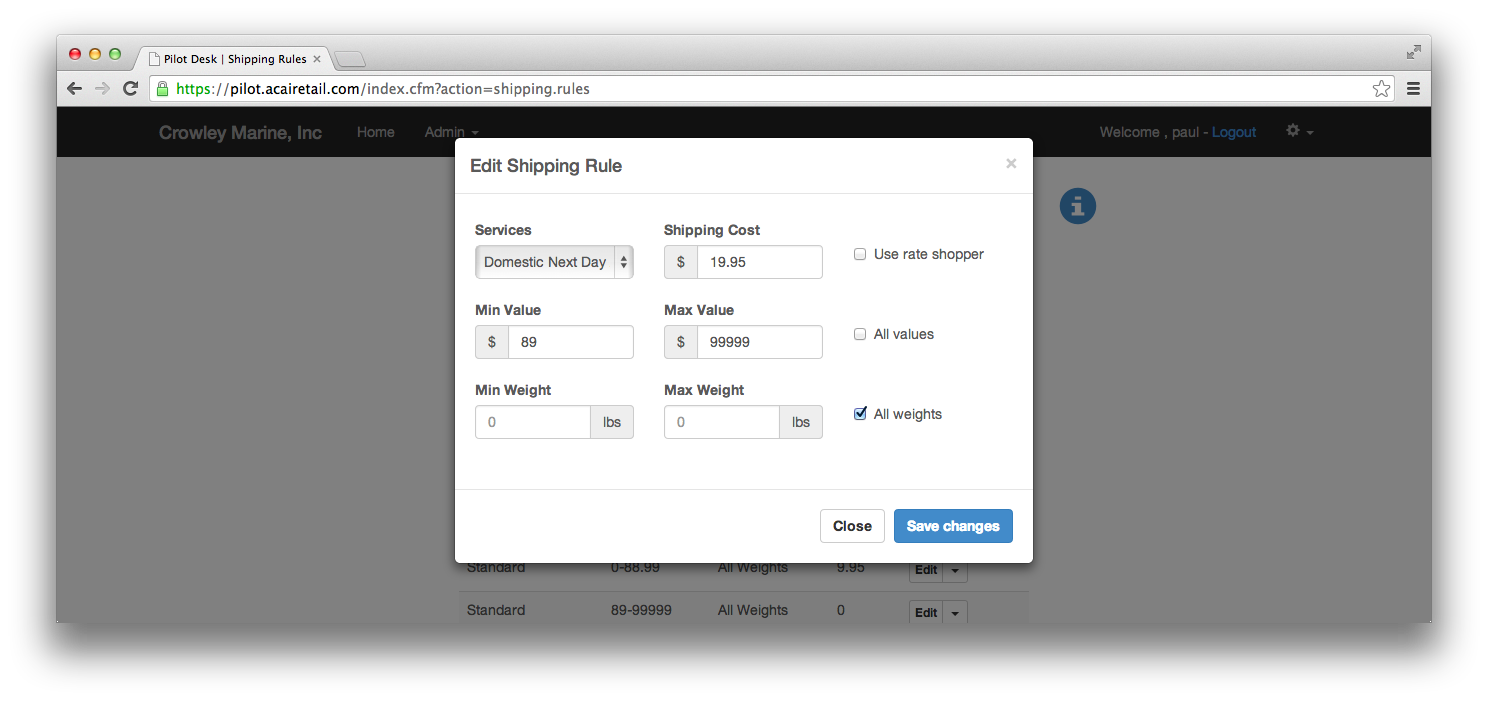
-
To poll UPS and FedEx for realtime shipping rates and print shipping labels you will need to setup your connections to their API. To do this you will need to contact the shippers, setup an account (if you have not done so already) and request a key to use their web services. Once you have this information return to the admin area and click on the gear icon and then on UPS/FedEx.
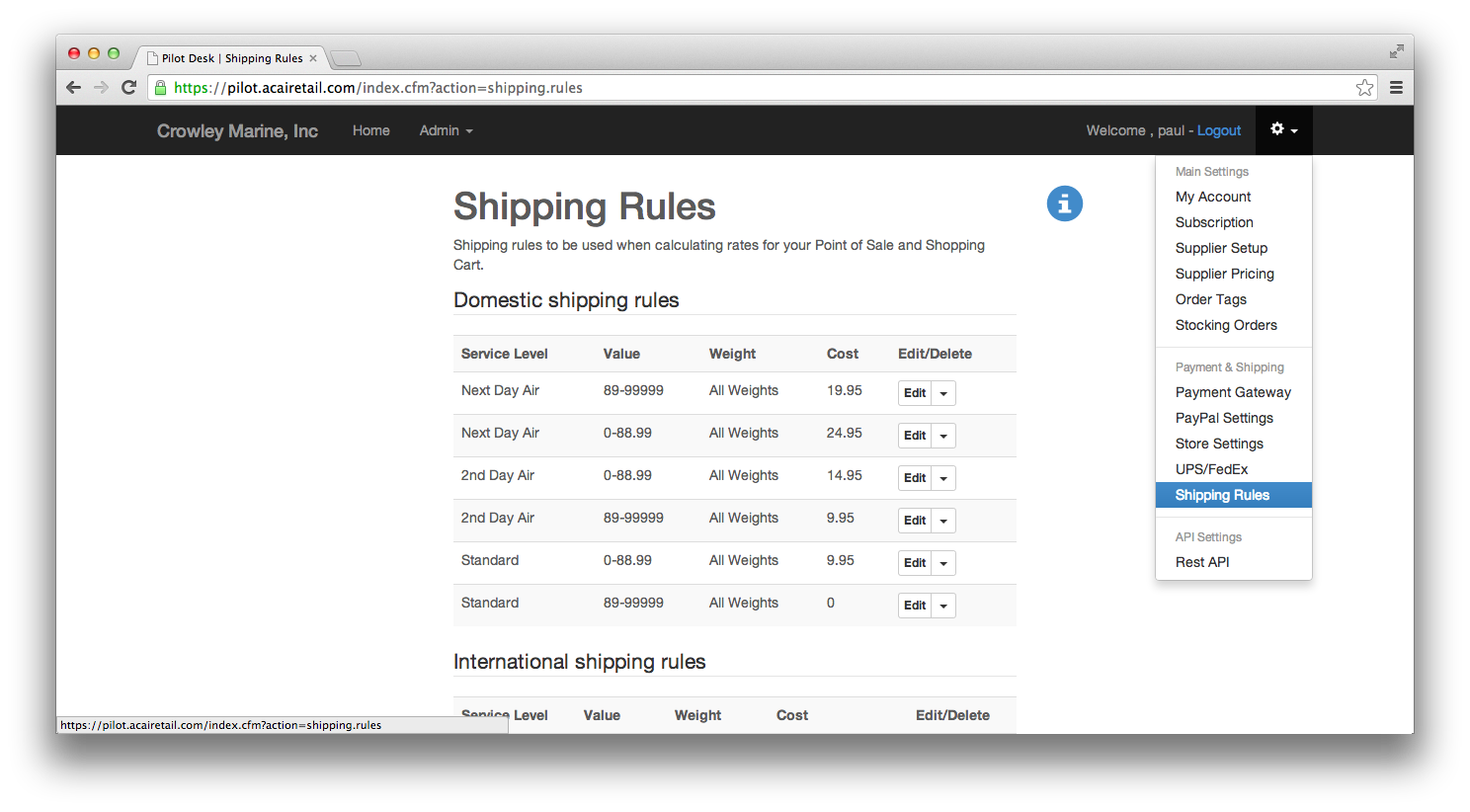
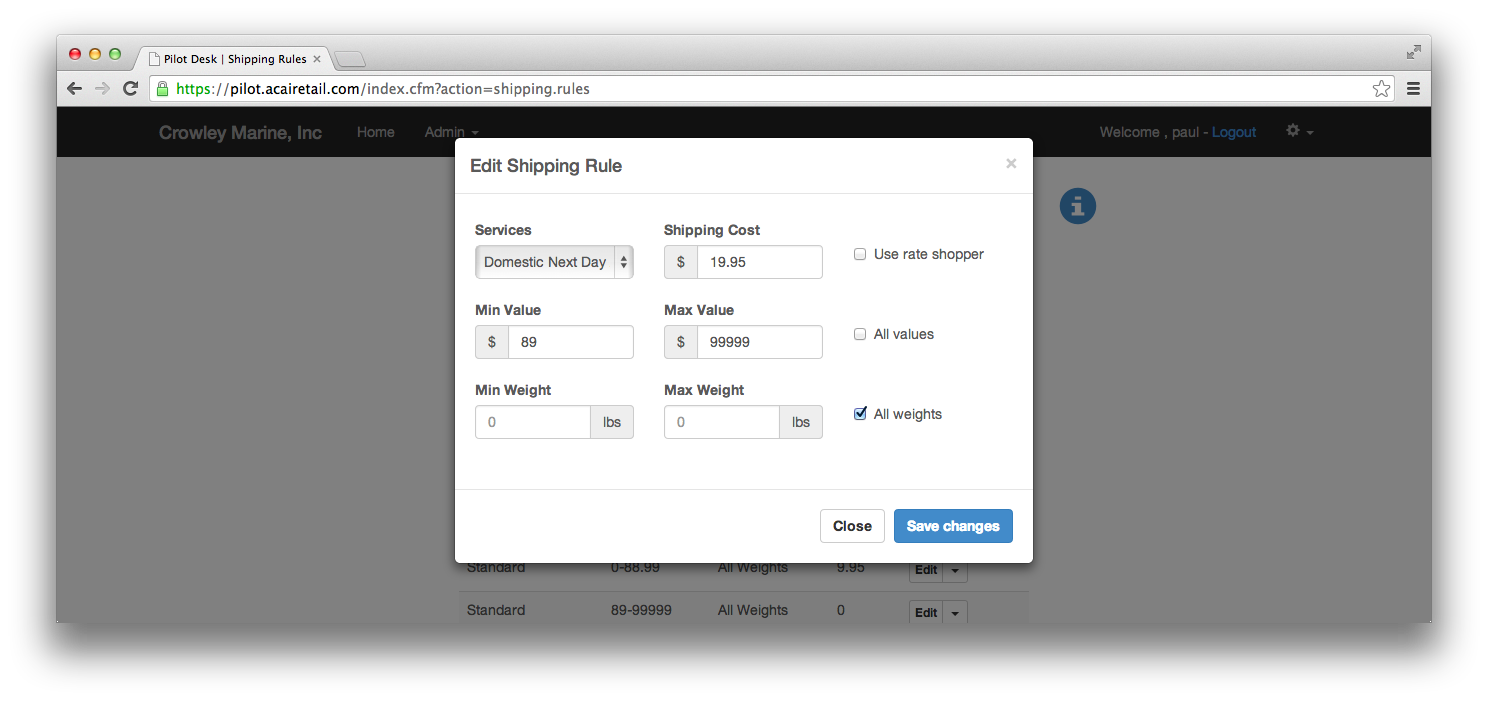
-
There are two buttons, one each for UPS and FedEx. Clicking one will open up a window where you can enter your credentials that you obtained earlier. Enter the information and click Save Changes. Your credentials will be verified with the shipper immediately and you should see a green box with a check next to the shipper if they were saved successfully.