Topics covered:
- Downloading
- Registering
- Logging in
The Pilot Point of Sale is a downloadable application that works with Mac OSX and Windows operating systems. With the Point of Sale you can not only ring up instore customers, but manage your purchase orders, fill web orders and print shipping labels.
-
Pilot requires Adobe Air to run, however Adobe Air will be installed automatically if you don’t currently have it on your system. After you have logged into to your control panel, click the Admin menu then click on App Download. Click Install Now and follow the various prompts on your screen to install the Pilot application.
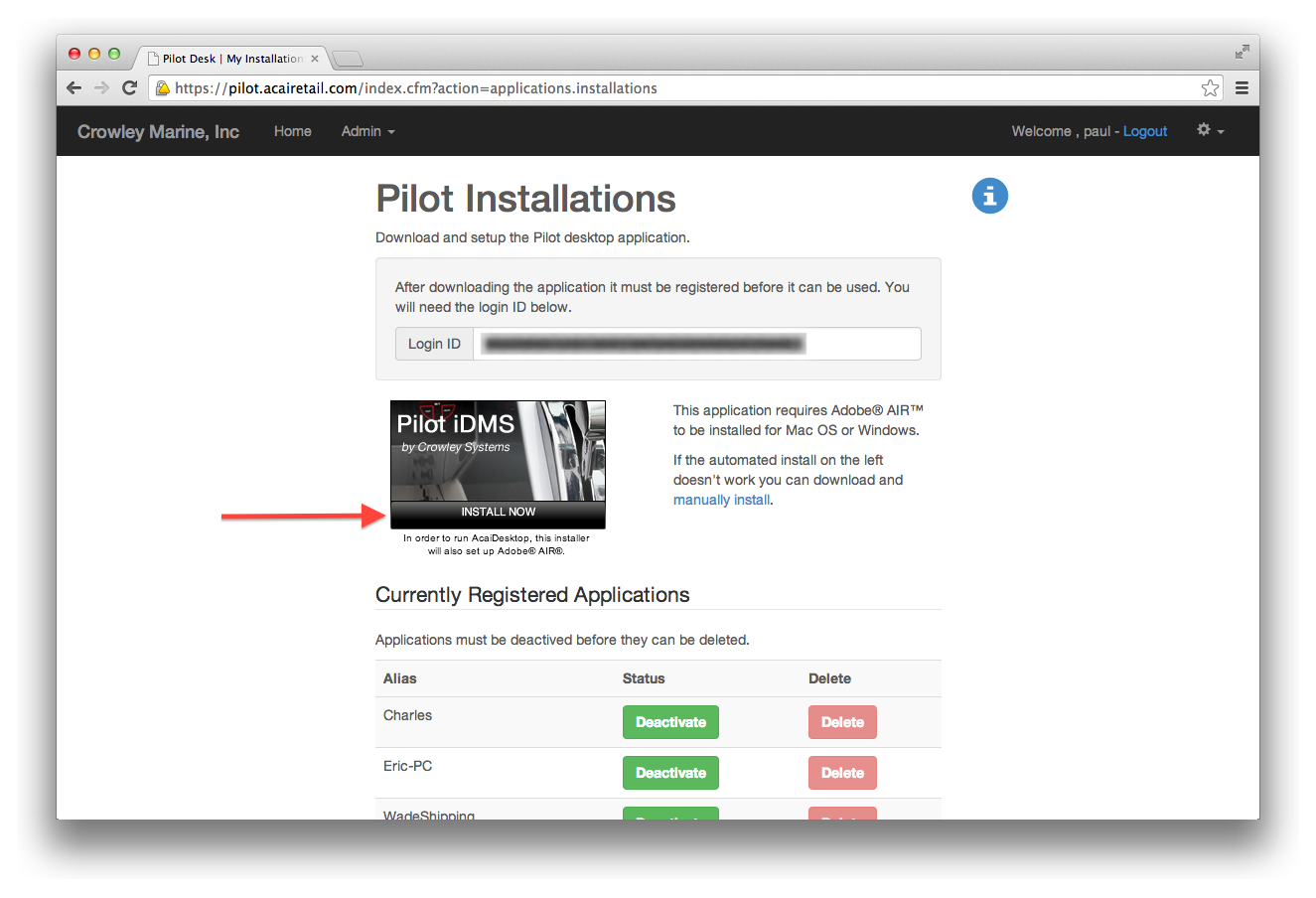
-
If you don’t currently have Adobe Air installed on your system you may need to accept the following prompts.
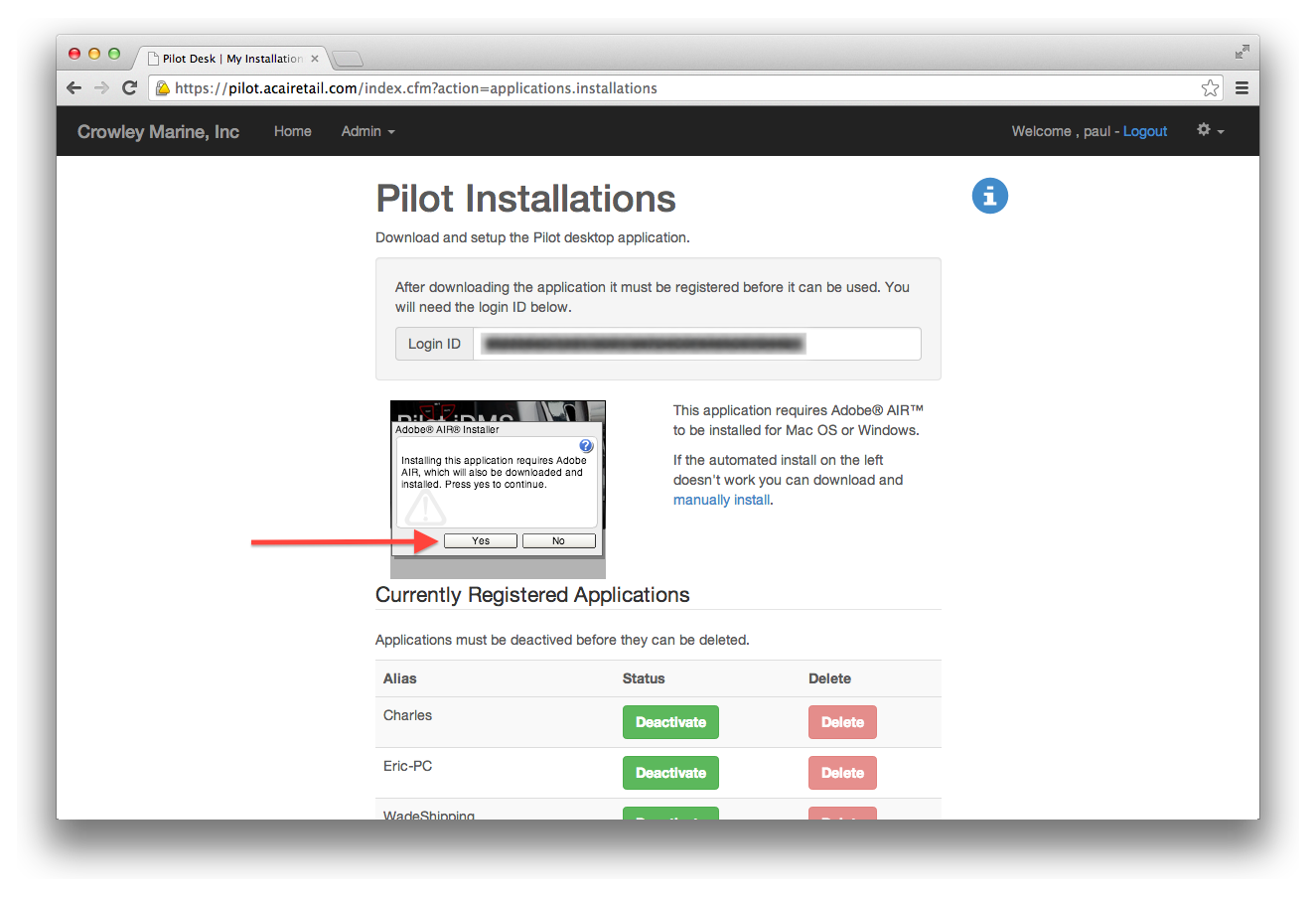
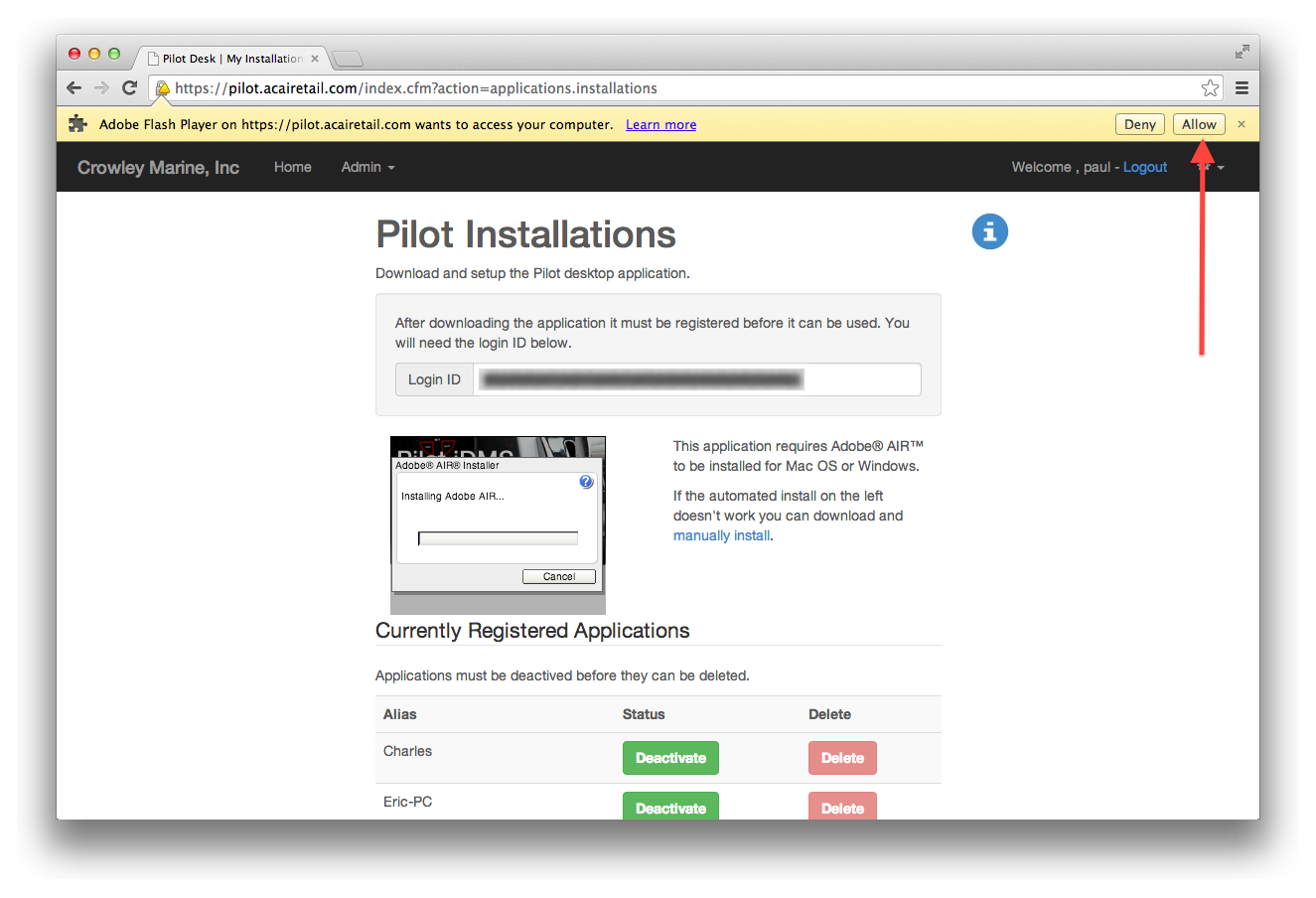
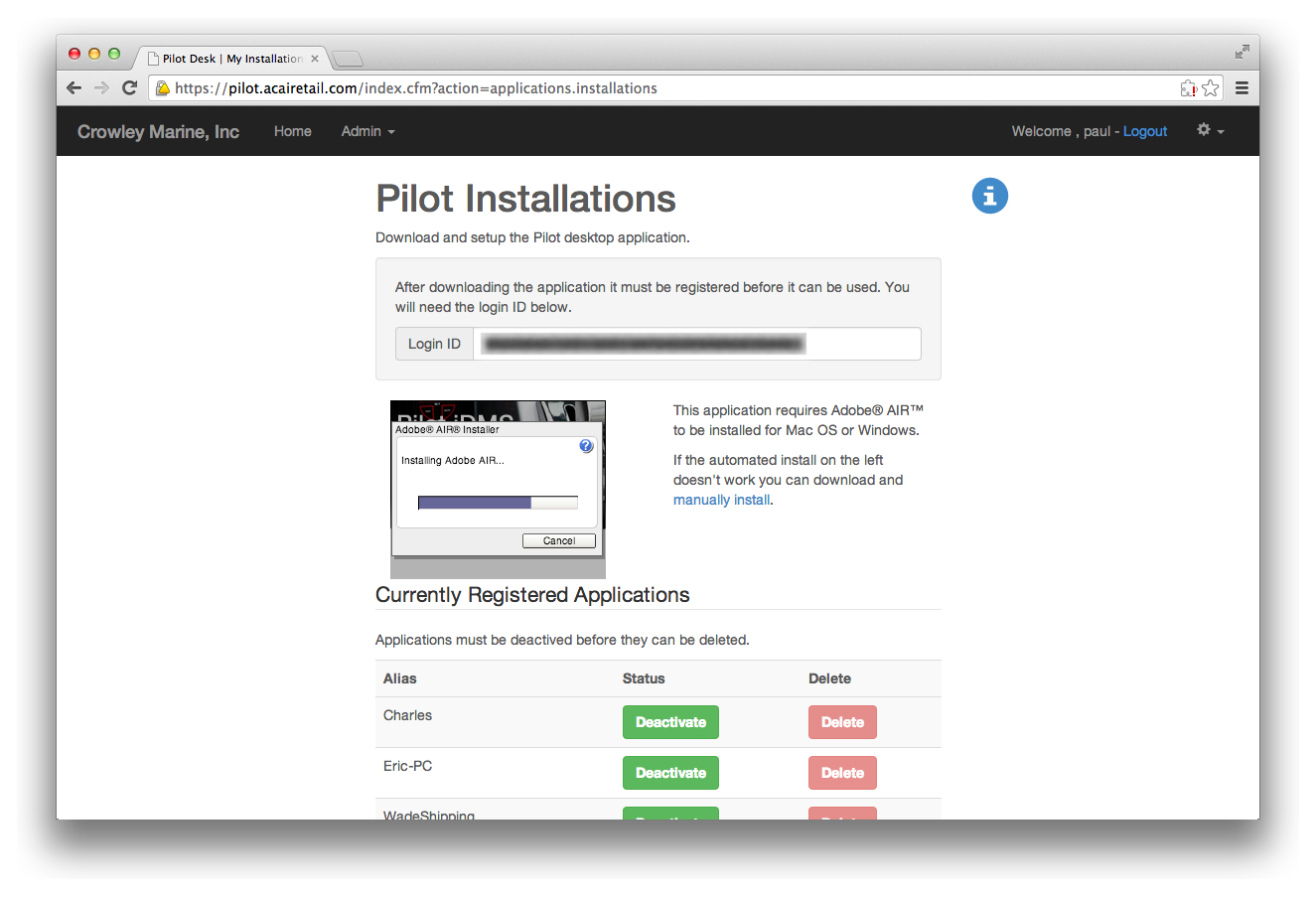
-
Once the file is downloaded to your computer click open to start the install process.
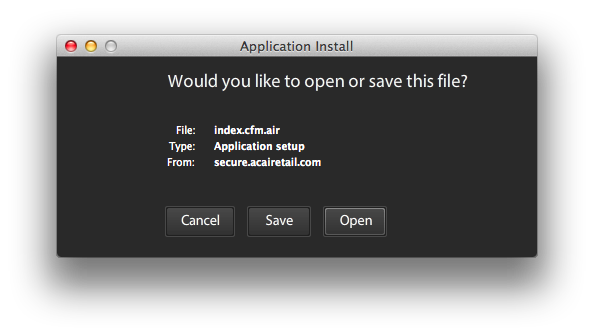
-
Click install and select an installation location.
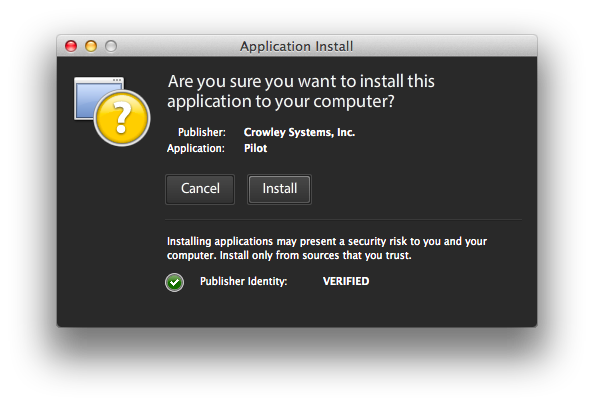
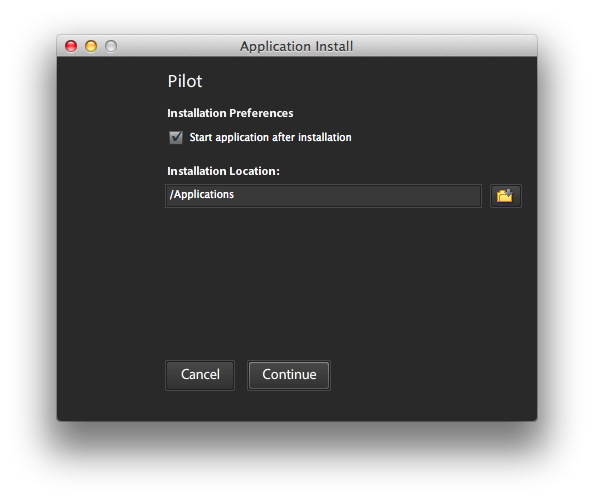
-
The first time you open your Pilot App you will need to register it to your system. The initial prompt will be to enter your LoginID and create a nickname for this app.
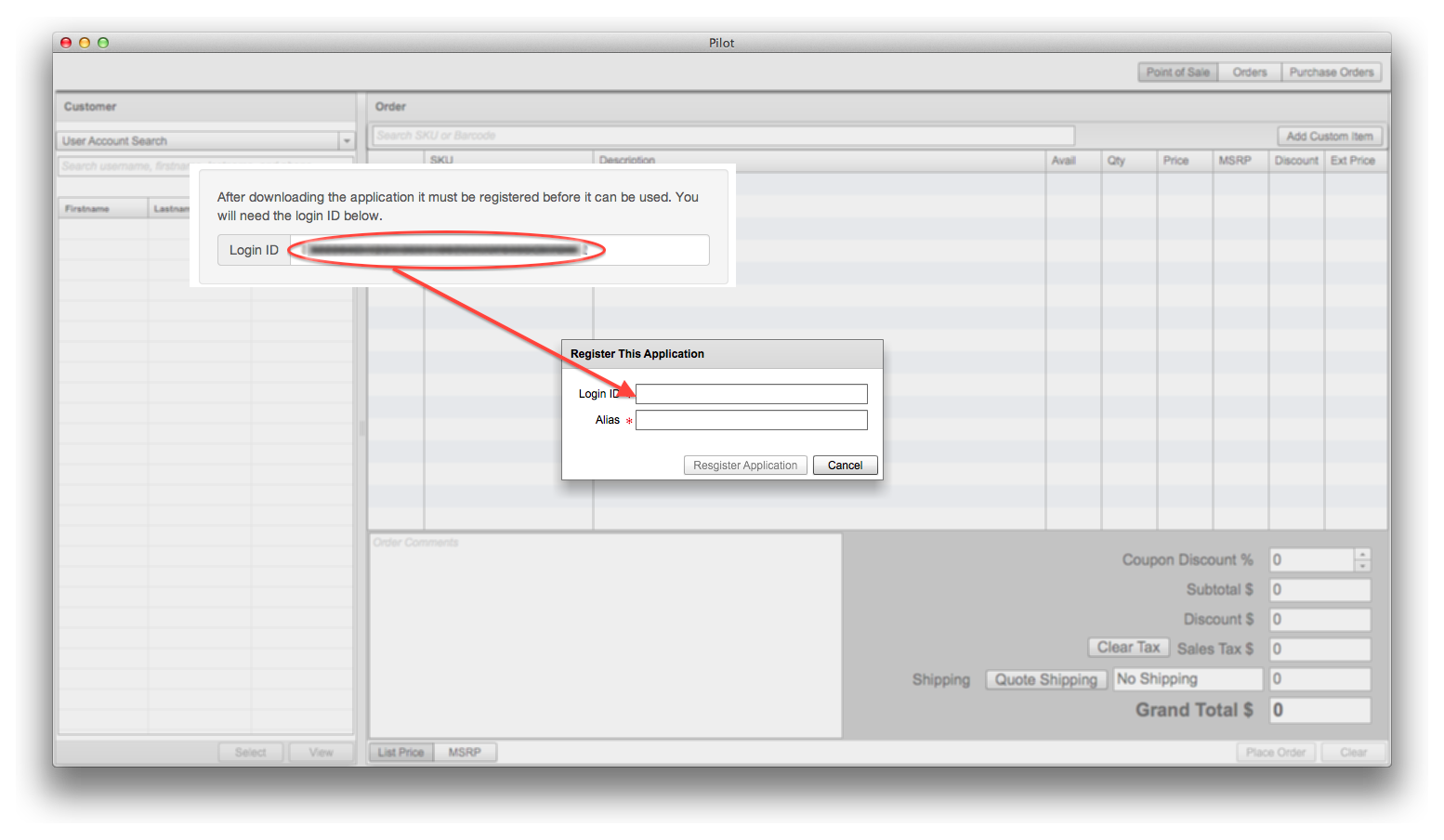
You LoginID can be found on the same page that you downloaded the application. Copy and paste it into the prompt and create a nickname or alias. Click OK to finish the registration. Your application can now be seen on the list of currently registered applications from which you can deactivate or delete as needed.
-
To login you can use the same username and password that you previously setup. Once successfully logged in you can learn how to put through your first order.

