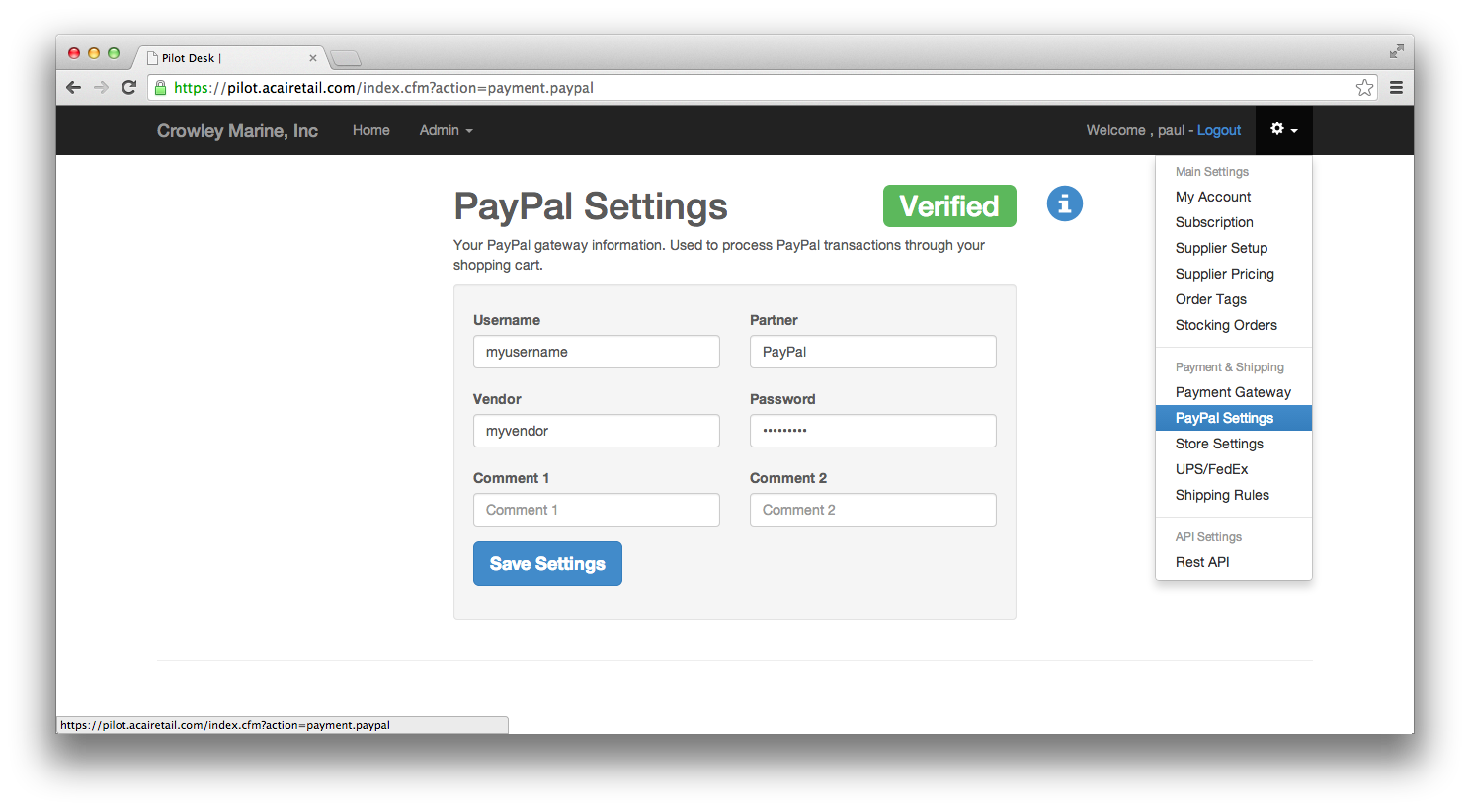Topics covered:
- Selecting a payment gateway
- Setting up PayPal
Pilot works with over 54 different payment gateways, including PayPal.
-
To setup a new payment gateway click on the gear icon in the admin site and then on Payment Gateway. You will be promoted with a list of the different payment gateways that we support. Select a gateway, enter the required information, and then click Save. Assuming that the credentials are correct your new payment gateway will be ready to use, allowing you to accept credit cards in store and online. If you don’t have a payment gateway or merchant account yet we suggest Stripe or PayPal, both of which are easy to setup and offer competitive rates.
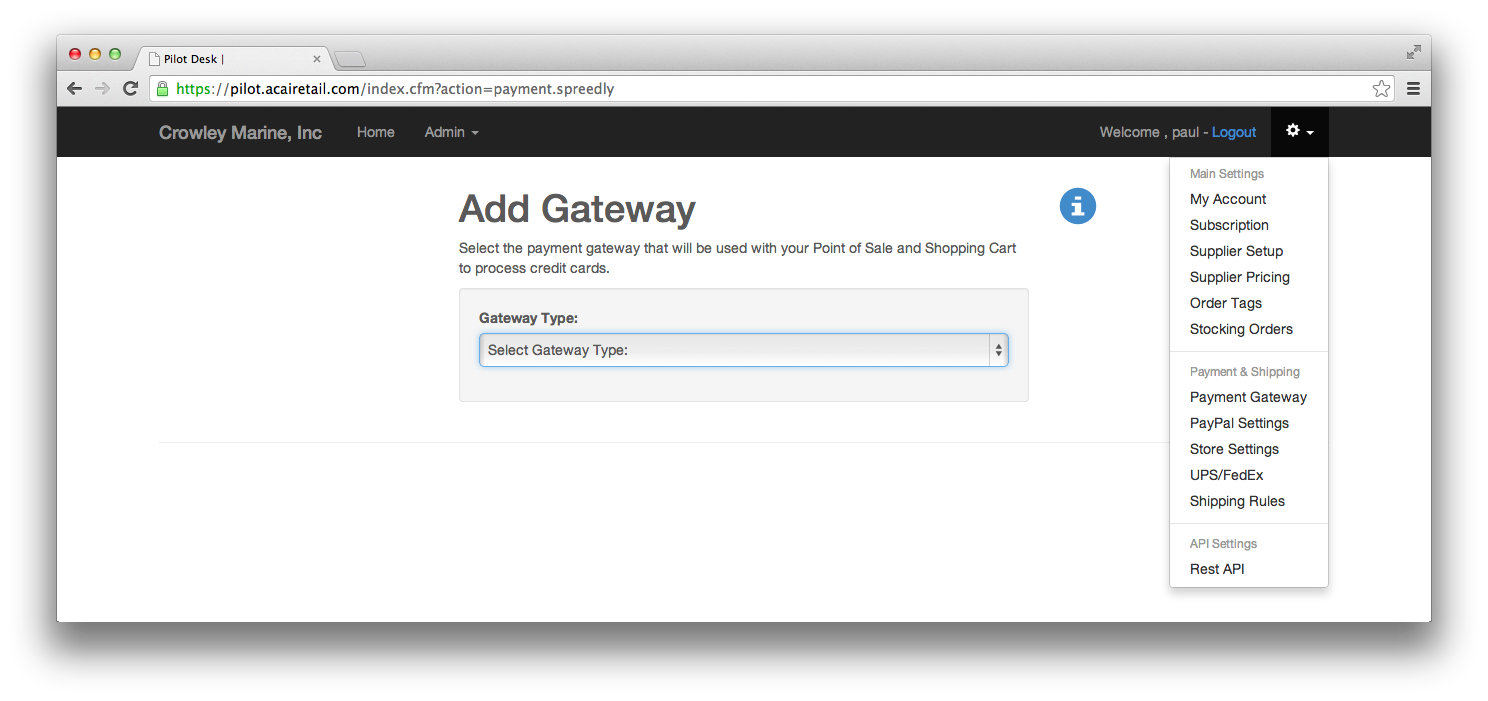
-
To accept PayPal on your website, in addition to credit cards, you will need to enter your PayPal credentials on another screen. Click the gear icon again, this time clicking on the PayPal settings menu item. Enter the credentials PayPal has given you and then click Save. You should now see a PayPal button on your shopping cart. If you are using your PayPal merchant account to also accept credit cards you do not need to renenter your information on the Payment Gateway screen. We will reuse the settings entered here.